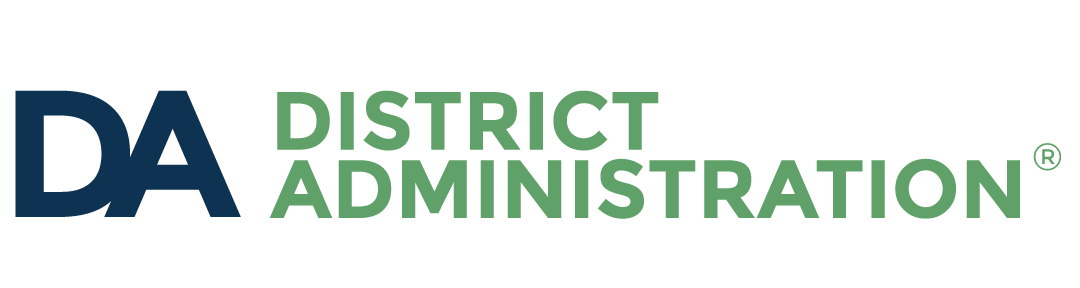We are all drawn to visuals, motion and humor. And they are found in abundance online as animated GIFs. A GIF, or Graphic Interchange Format, is an image file type that can contain multiple images. These multiple images are played in sequence on a continuous loop.
You, or someone you know, may have used a GIF today in a text message or on social media. GIFs are often used to covey thoughts and feelings. A tweet about spending hours grading papers while the rest of your family relaxes is greatly enhanced when there is an accompanying image of grumpy cat giving the side-eye.
Second-grade teacher Sam Carpenter invented the hashtag #GIFVocab. Vocabulary words, definitions and context sentences are shared from his class twitter account. Each #GIFVocab tweet also has a GIF that illustrates the word. For example, his class posted: “An AGILE person is able to move quickly and easily. Spiderman is a very agile superhero. #GIFVocab.” The accompanying GIF is an animation of Spiderman swinging through the city.
GIFs aren’t just for social media. I often include GIFs in my presentations and documents. Since GIFs automatically play and loop, no special software or plug-ins are needed. That means I can easily drag and drop a GIF into a G Suite, Office or iWork document.
Finding animated GIFs
One way to find animated GIFs is through a Google image search. You can include “gif” as a search term and most of your results will be animations. However, Google doesn’t automatically play the animations. You have to first click on a thumbnail. In addition to Google, a poplar site for finding GIFs is Giphy.com. This site isn’t child-friendly, but teachers can search and download GIFs themselves.
Making your own
How about making your own animated GIFs? Teachers can make personalized GIFs for instruction and feedback. Students can make them to demonstrate, reinforce and communicate learning.
Teachers can make personalized GIFs for instruction and feedback. Students can make them to demonstrate, reinforce and communicate learning.
A very simple way to make a selfie GIF is with andtheniwaslike.co. It uses your computer’s webcam to record a three-second clip. The clip can be download as a GIF.
Another easy way to make a GIF is by uploading a video to EZgif.com. You can trim the video, add effects, change speed, write text and optimize the file size before downloading it as a GIF.
TallTweets.com offers an easy way to make a GIF from a Google Slides document. Simply design a series of slides. Then, go to talltweets.com. Sign in with Google and select the Google Slides presentation. Enter a width in pixels for the GIF (700 pixels is usually good size), and enter a slide duration in seconds. After it processes, you can download the GIF.
My fifth-graders used Google Slides and TallTweets to make animations about the rock cycle, fractions, homographs, empathy and chemical reactions.
Sharing animations
Padlet.com is a great way to for students to share their animated GIFs. The teacher creates a padlet and provides the link to students. Students can then upload their GIFs to that padlet. Padlet automatically plays GIFs in thumbnail view and in full-screen view. This method is particularly handy for having students teach each other vocabulary words.
Read: Crafting a class brand
GIFs can also be shared on webpages and through email, and submitted through Google Classroom. I like to have students insert their GIFs into a class slideshow. I can then play the slideshow on a loop on the classroom screen. It’s a series of looping animations on a loop!
No matter how you make and share them, animations can be powerful teaching and learning tools. GIFs can grab attention, illustrate ideas, break down a process into steps, show a sequence, and make content memorable.
Tony Vincent is an educator who lives in Council Bluffs, Iowa. He was a featured speaker at DA’s Future of Education Technology Conference®. See lots of example GIFs in his “Animate Learning with GIFs” session.