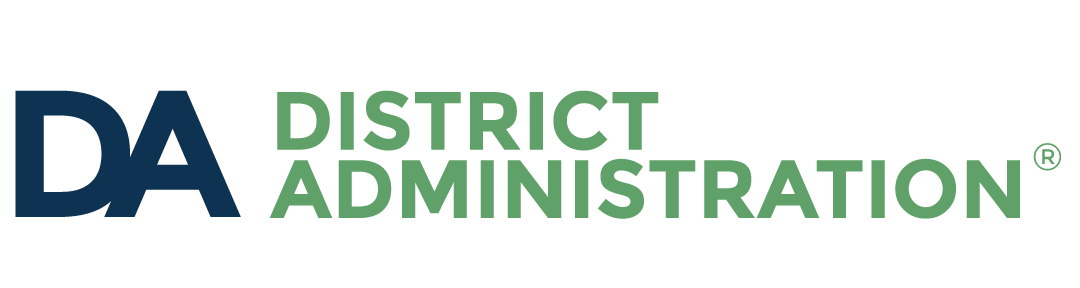Google Classroom has become an essential classroom tool for millions of teachers and students. So why not use it to communicate with staff to organize and share resources? Here are nine reasons to try it at your school.
- Everyone is sick of email. Yes, you can send that meeting agenda, update or reminder via email, but will staffers read it? No one needs another email.
- Google Drive is a mess. Do your meetings start with everyone complaining that they can’t find the document you shared? Google Drive is awesome; finding stuff is hard.
- It does “all the things.” Classroom combines the capabilities of Gmail, Drive, Calendar and more.
- It offers a mobile app. The Google Classroom mobile app provides push notifications and anytime, anywhere access to important information.
- It sets an example. If you want your teachers to use Google Classroom with their students, using it for staff communication sends a strong message.
- Use it to celebrate accomplishments. The announcement feature of Google Classroom is a great place to build community by celebrating accomplishments and milestones. You can attach images, files and links, and enable comments from staff members.
Millions of teachers are already using Google Classroom. Why not start using it for school business as well?
- Manage deadlines for assignments. Throughout the year, there are important tasks that must be completed. From posting final grades to contributing to the reaccreditation process, these deadlines are important but easy to forget. Creating an assignment in Google Classroom will allow you to communicate your expectations and verify who has completed the tasks. Setting a due date will prompt Google Classroom to send a reminder 24 hours before the final deadline, and asking staff to click “mark as done” when they have completed tasks will help with tracking.
- Organize resources for easy access. Google Classroom has a feature called “material” that makes it easy to post and organize instructions, class rosters, schedules, department documents, policies and other important resources in one place. Google Classroom will automatically organize these resources in Google Drive. Staff members can access them from Classroom or Drive. And you don’t have to worry about “out of date” copies of files.
- Gather feedback. Use the “question” feature to gather feedback from your staff, such as adding items to the agenda of your next staff meeting or finding the best time to schedule classroom observations. You can make responses private so only you can see them, or you can allow everyone to see and comment. This feature can also be used to ask open-ended or multiple-choice questions. For more complex surveys, use Google Forms.
Read: Touch-screen Chromebooks: Are they worth the cost?
Millions of teachers are already using Google Classroom. Why not start using it for school business as well?
John Sowash is the author of The Chromebook Classroom, a comprehensive guide to using Chromebooks in education. He blogs regularly and produces a weekly podcast. You can connect with him on Twitter, Facebook or Instagram. He was a featured speaker at FETC.