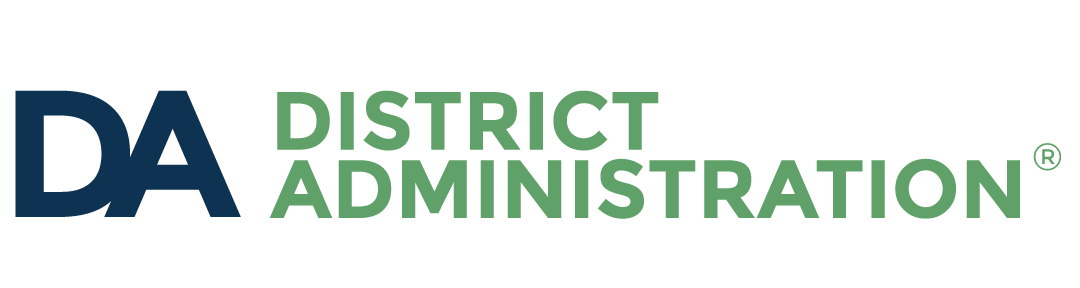The number of touch-screen Chromebook models available for purchase has dramatically increased over the past three years. Today, nearly every model has a touch-screen variant.
Should you consider touch-screen Chromebooks for your district? Is it worth the extra cost?
Here are the questions you should be asking.
What is the touch-screen premium?
Adding touch to a device will add $30-$50 to the base purchase price of most Chromebooks. (Please note that the prices listed below are from a Michigan statewide bid program and will vary regionally.)
| Model | Non-touch | Touch screen | Difference |
| HP Chromebook 11 G7 EE | $175 | $206 | $31 |
| Dell 3100 | $192 | $225 | $33 |
| Lenovo 14e | $240 | $276 | $36 |
Don’t neglect the repair cost
The purchase cost of a touch screen is the visible cost. The invisible cost is the price of repairing a broken screen. This is where you can see the greatest impact on your budget.
A replacement touch screen will cost between $100-$200 which is equal to 30%-50% of the original device purchase price. Make sure you factor these increased repair costs into your technology budget.
You may also want to consider an extended warranty or damage protection to protect your investment.
What do you do with a touch-screen Chromebook?
Before you spend district resources on touch-screen Chromebooks, you should make sure that you are going to use the value that touch provides. The biggest ChromeOS development of the past three years is the opportunity to access Android apps on a Chromebook.
Touch is the future of computing. Within the next 5 years, all devices will come standard with touch.
The Android ecosystem is a native touch-screen environment. Using an Android app on a non-touch device is weird and not very fun. Android on Chrome has a lot of potential for creative applications. Touch is an essential element of this equation.
Have you looked into deploying Android apps to your Chromebook fleet? This is an essential consideration before you purchase touch-screen Chromebooks.
Does a touch screen improve student learning?
I am always in favor of providing teachers with instructional tools they can use in their classrooms.
Here are a few quick ways that a touch-screen Chromebook can support learning:
- Math: Showing work is nearly impossible without a touch-screen. Students can use tools like Google Keep, Ziteboard and Equatio to show their work using the touch screen.
- English: Peer editing and grading are a lot easier when you can circle, highlight and annotate right on top of a document. Teachers and students can use Kami to annotate any document.
- Social studies: Have project groups collaborate together using Jamboard by Google.
- Science: Diagram and sketch on top of an image using Google Keep or Chrome Canvas.
- Art: So many cool options! Draw, sketch and create using AutoDraw or Sketchpad.
The bottom line
Touch is the future of computing. Within the next 5 years, all devices will come standard with touch.
Adding a touch screen to your Chromebooks will increase the total cost of ownership, but does open up additional learning opportunities. You need to decide if now is the time to bring touch screens into your district or if you want to wait until your next device refresh.
Is it worth the cost? Maybe. If you aren’t ready to embrace the world of touch-optimized tools and apps, then it’s not worth the cost. If you aren’t prepared to introduce Android apps to your Chromebooks, you might want to hold off on purchasing touch-screen devices.
But if you want to expand the tools your teachers and students can access, touch is a great choice!
John Sowash is the author of The Chromebook Classroom, a comprehensive guide to the use of Chromebooks in education. He blogs regularly and produces a weekly podcast. You can connect with John on Twitter, Facebook or Instagram. He will be a featured speaker at DA’s FETC 2020.